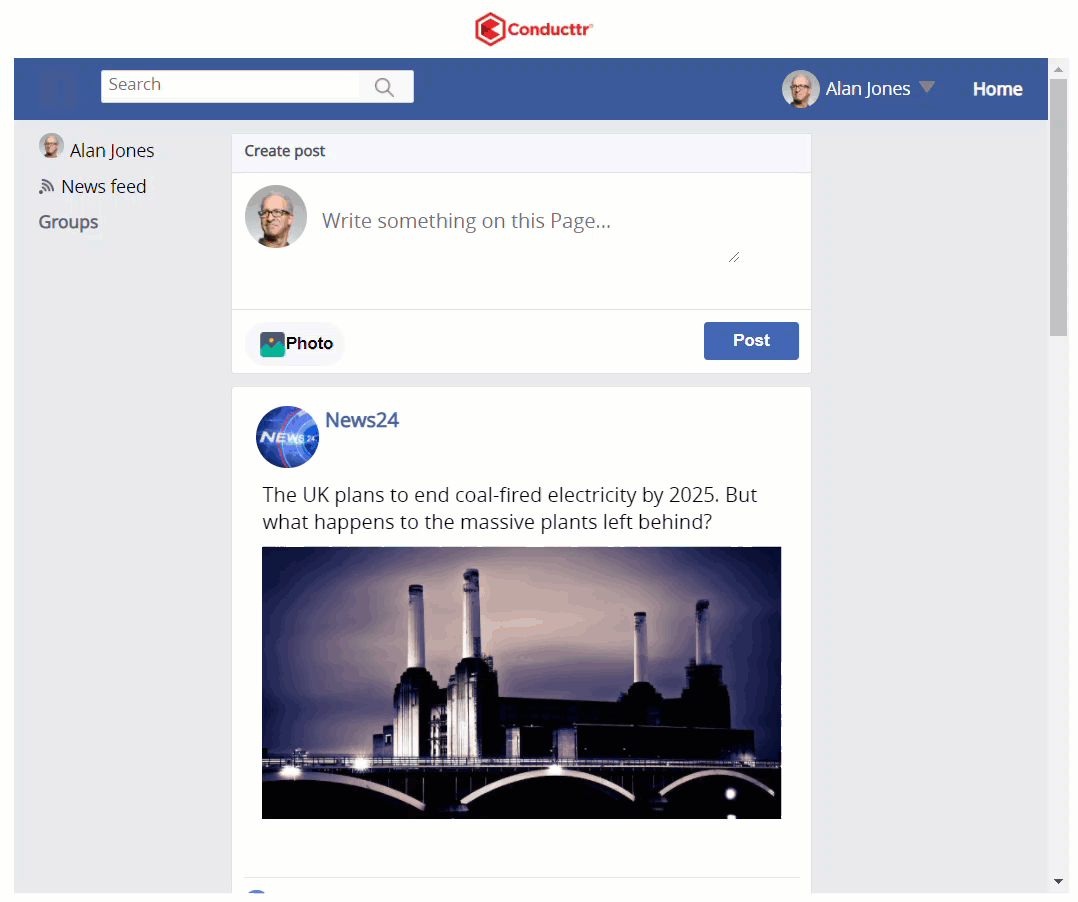Goal
After reading this article
you'll:
- understand what impersonation
means
- be able to enable
permissions for
players or role-players to
impersonate
personas
Summary
Impersonation allows
anyone to post content as any
persona in your scenario. You can
set it up so all players, specific
players or selected role-players
can do this impersonation during
the exercise.
| Name | Impersonation |
| Benefit | Add dynamic and realistic content
produced on the spot by players or
role-players, posting on behalf of
the personas of your scenario. |
| Features |
|
Impersonation Permissions
You can decide which Personas can be
impersonated in your scenario and by
whom.
1. In the Scenario
Editor, go to
Players 2. Click on Positions. | |
3. Create a new position you
want to give impersonation
capabilities to. | |
4. Now go to Personas | |
| 5. Click on the persona you
want players to impersonate. | |
6. Add the recently
created position in the Impersonation box and all the
positions you require. If you want all
existing positions to be able
to impersonate that persona,
just tick the checkbox
below. |  |
Assign positions with permissions
You can assign positions in the Scenario Editor or in the Facilitator Dashboard:
A. In the Scenario
Editor, go to Players >
Teams. Add your players' emails in
the table and assign the positions.
Remember to upload to your space.

B. In the Facilitator Dashboard,
go to Manage > Manage Positions.
Drag and drop your position to the players
you want to have the impersonation
permission

Email impersonation as a
player
Players with impersonation
permission can have access
to multiple
inboxes in
the email channel.
To change the inbox you need to
click on
the persona's picture appearing in
the
channel.
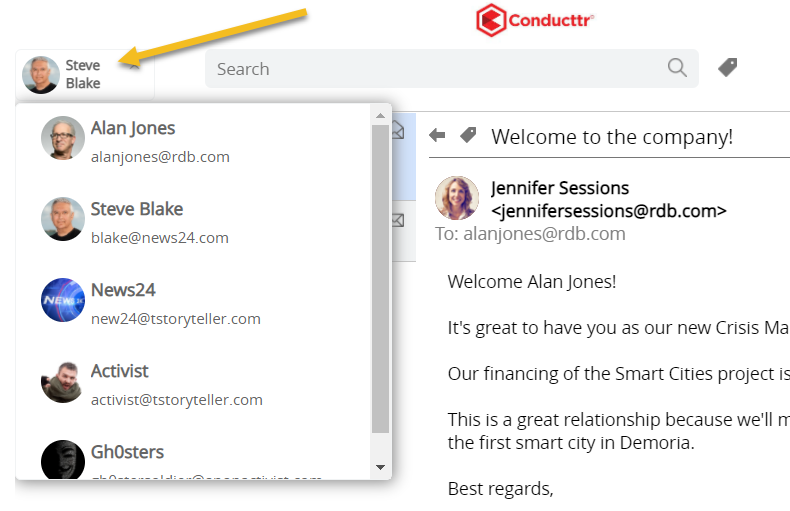
If permissions have been
assigned,
players have access to multiple
inboxes
to:
- Check different emails sent to
different personas
- Reply to emails impersonating
different people
- Create new emails sent from
different
people
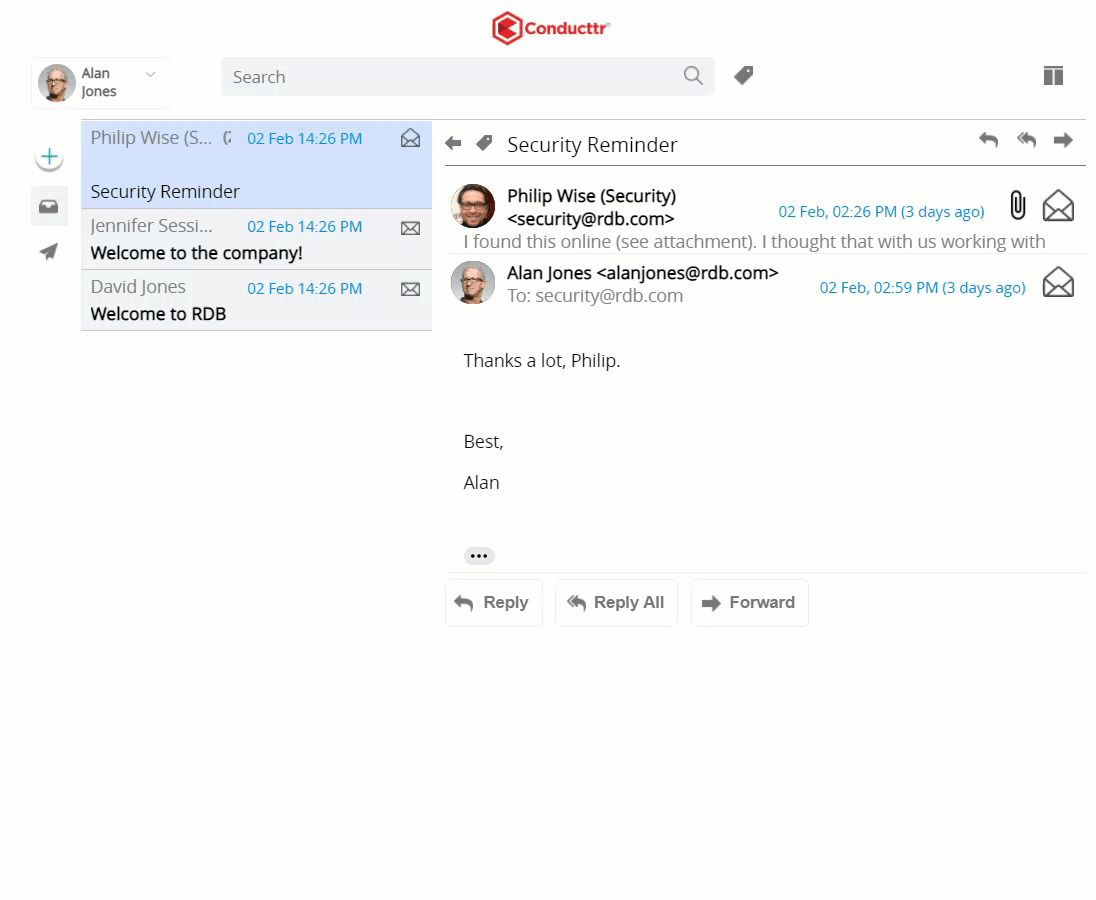
Social media impersonation
as a
player
Players with
impersonation
permissions can interact as
multiple
people.
Some uses of this
features are for
example:
- Players to post
official statements
from the company's
account
- Role-players to
impersonate other
people
To change your persona in
the Twitter
Channel, players need to
click your
profile picture above the
twitter feed to
see the dropdown list and
select the one
they want to use:
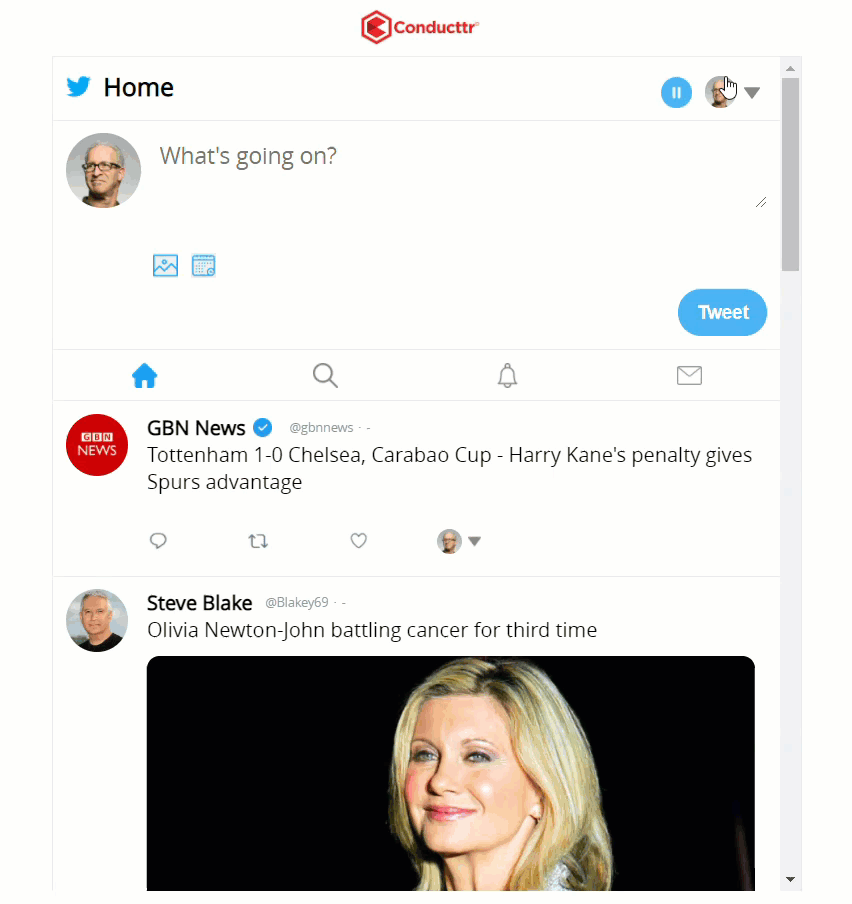
The process in
the Facebook
Channel is
similar, please see the
image below to see
where players select who
to
impersonate.